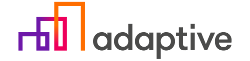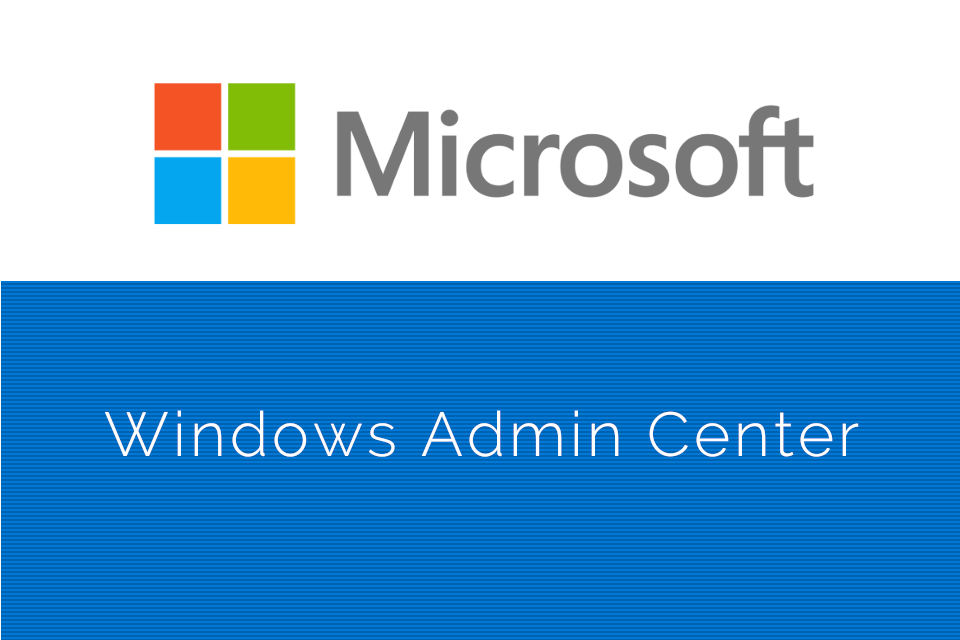Some time ago we took a brief look of Microsoft Honolulu. Its purpose was to consolidate all Windows server management tools into a web-based utility to eliminate all the necessary tools to manage Windows Server. Since then Microsoft has done a great job updating and expanding the functionality of this tool. So, lets hop right in and see what else has changed apart from its name. PS – as of time of writing this we used GA version of 1904.1.
As mentioned, the name. Hence Honolulu was only a codename tool has been renamed to Windows Admin Center. Windows Admin Center sounds more mature, we are not suggesting that Honolulu was a bad name, Admin Center just sounds better in our opinion.
It still runs on a domain-joined Windows box in your environment. Admins connect to it and manage the Windows infrastructure. We wanted to write a couple of lines on how to install it but in reality, there is nothing much to it. Just grab the installer from here, go through a install wizard and you should be good to go. It is really that simple.
If we speak about changes, first that should be mentioned is the UI changes. Now management has been separated into 4 subcategories – Server, Computer, Failover and Hyperconverged cluster management, you heard it right folks – now functionality goes further than server management.
Let’s start with Computer management. First the computer that will be managed has to be joined to the domain. When selected the overview screen is shown.
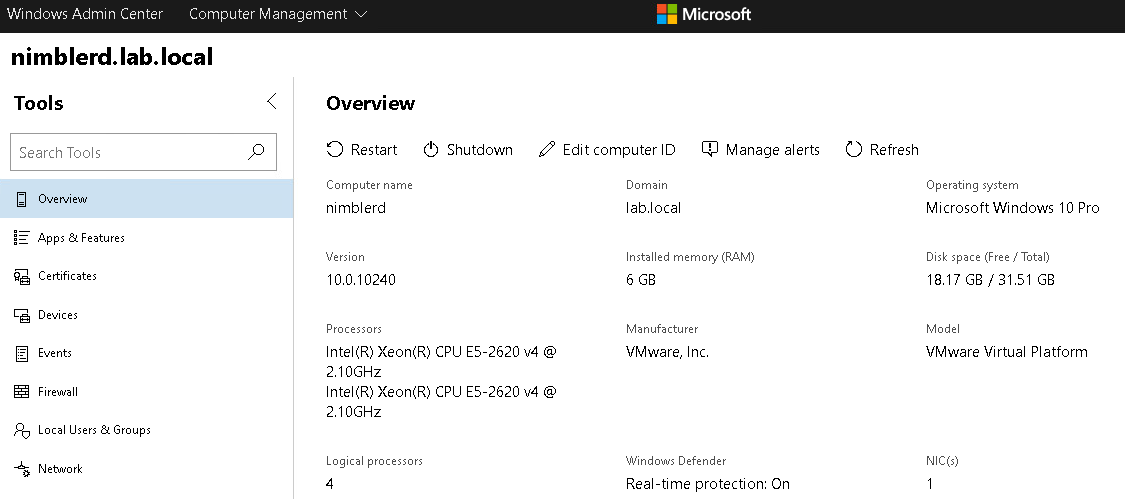
Computer view does not really change much from the Server management, but some of the more notable updates include better disk monitoring, Windows defender status and Event viewer which is neat. Handy in case of troubleshooting.
As we can see we now also apps or features remotely can be added or removed without going to the user and doing stuff there.
Devices tab gives us a list of installed devices like it was before. However, no other actions can be done.
Some user cannot access a service? Maybe a specific port needs to be opened? Firewall option now allows to do that. Simplified Firewall section allows to check and edit Firewall status, open and block network rules.
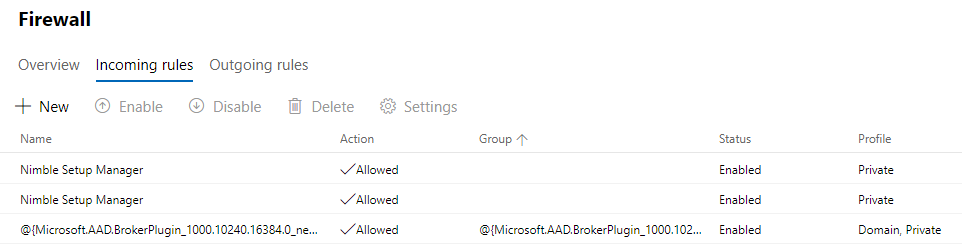
Speaking of network, now it can be managed from Admin Center as well. Super easy to obtain adapter information and make changes (especially since on the Windows 10 desktop Network and Sharing Center is no longer available by right-clicking on the Network icon in the task bar – it’s the small things).
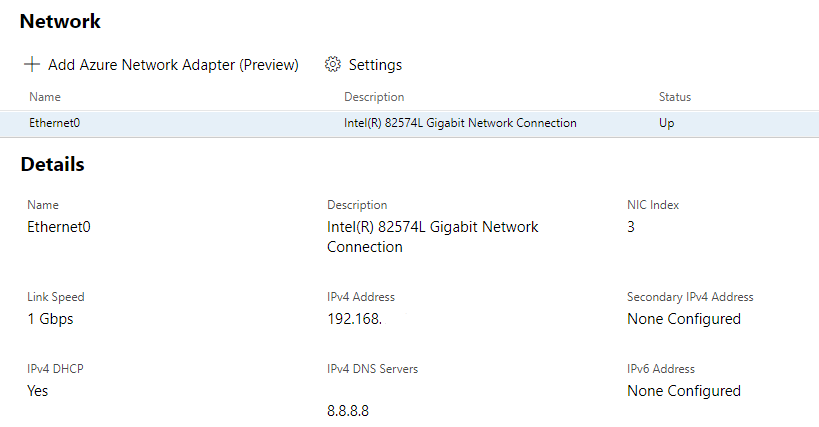
Now process / service windows are available as well. Useful to start or restart some buggy services. Registry tab for registry changes.
Remote desktop. We covered this when Admin Center was tested first. However, we really like this feature and felt like this has to be mentioned. Is it something that Admin Center cannot do? Well if there is – just connect to the client with built in web-browser RD and do it from there. No need to open Remote desktop manager since everything is already here.
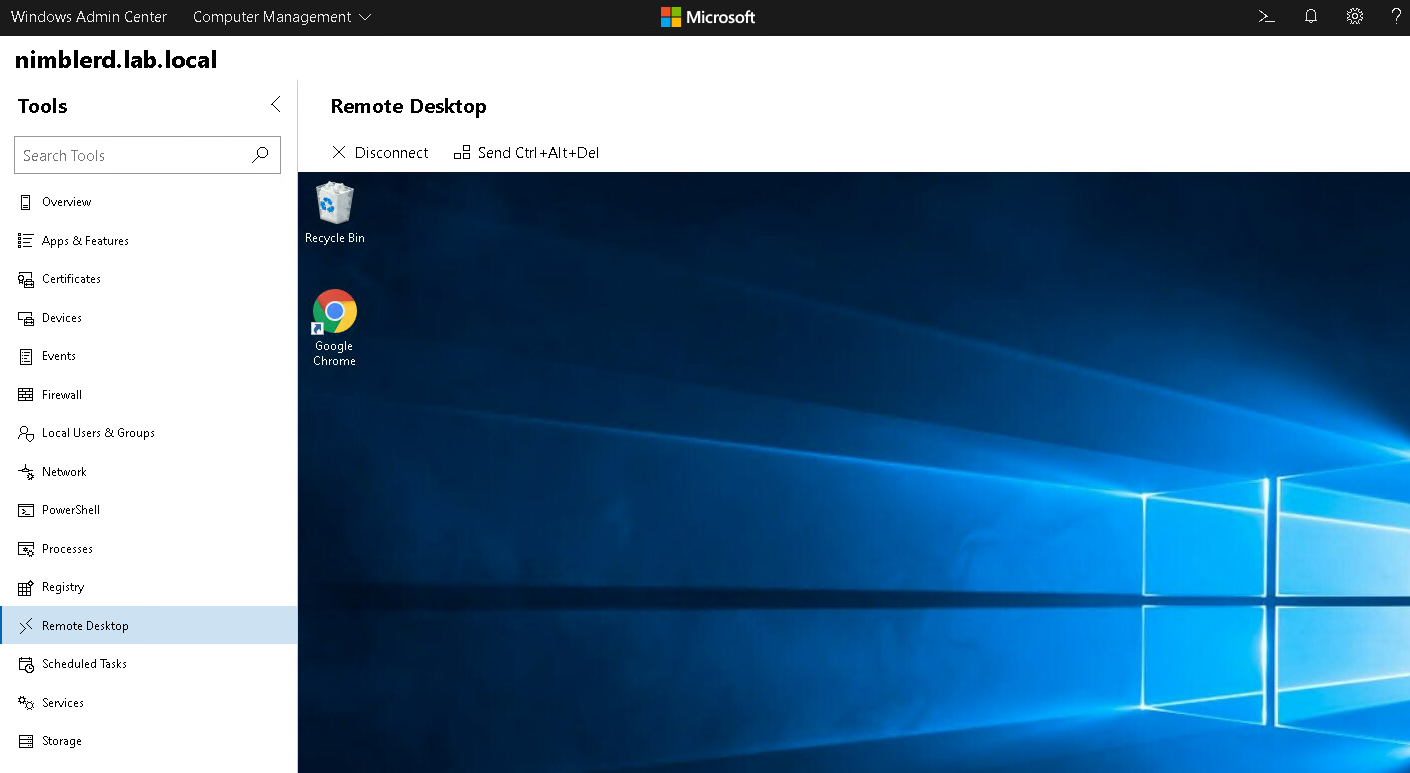
Scheduled tasks are now available for those who need to manage and run special applications/scripts.
A handful of great new features. These updates apply for both server and desktop clients. In the next article we will go through the added Azure and Failover cluster functionality.