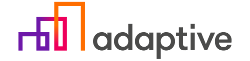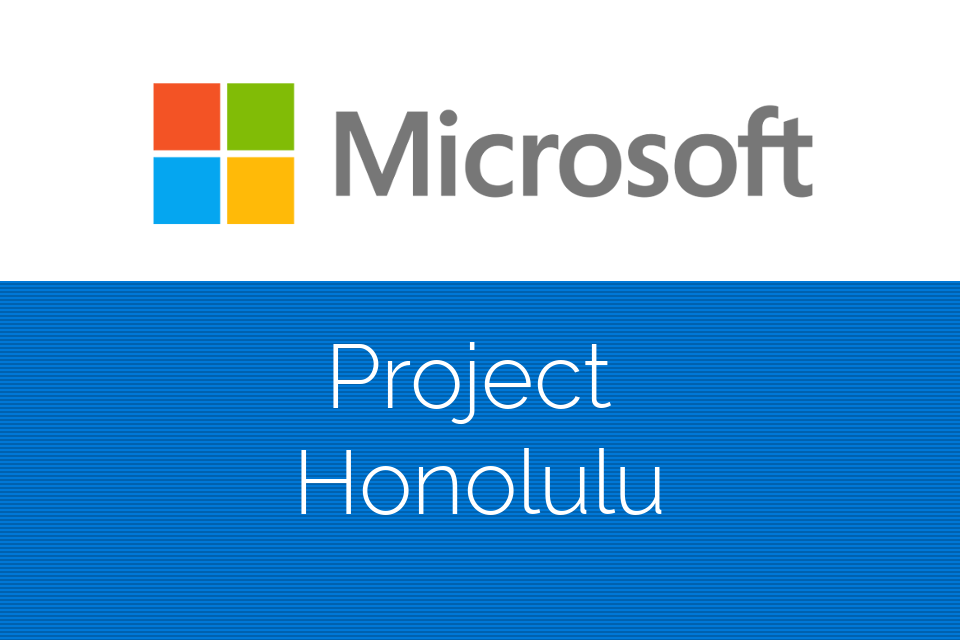Microsoft project Honolulu – tool, that provides fast and easy Windows Server management.
Honolulu installation is quite simple. A Windows instance has to deployed in your infrastructure (it can be physical or virtual and can even run on Windows 10 machines!), it can work as a server management gateway, installed on a client machine or ran directly on a server that’s manageable.
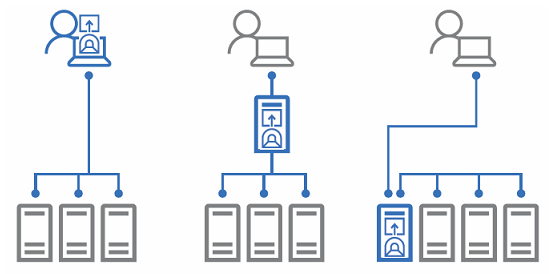
Installation is lightweight (about 30MB) and pretty straight forward, only thing that has to be chosen is port. The default port usually will do since it’s some randomly generated 6xxx port, just keep an eye on running services, you don’t want them to conflict. When the installation is done, web-server running Honolulu will automatically start. After that Honolulu is now accessible, just type the machines (where Honolulu is installed) IP and :port that was defined earlier and you’re all set. Keep in mind that only Edge and Chrome browsers are supported.
After connecting to the Honolulu, Server manager window is shown. As we can see 2 servers are already added.

Servers are added by their hostnames, this means that IP addresses won’t work. We couldn’t add non-domain servers aswell (although DNS was configured properly) and since it’s not documented by Microsoft, such functionality might be not supported (yet) – nothing critical, just wanted to fiddle around with server adding. What can be done is – servers can be added using TXT or CSV files, so a ton of servers won’t make you pull hair out of your head. Computers, failover and even hyperconverged clusters can be managed with the Honolulu in scenarios where for example Storage Spaces Direct is being used.
Added servers now can be managed. After choosing the server, an Overview page will open, where detailed information about the server and it’s utilization can be seen. Here server’s name, domain and remote desktop properties can be changed, mixture of Task manager and Computer properties.
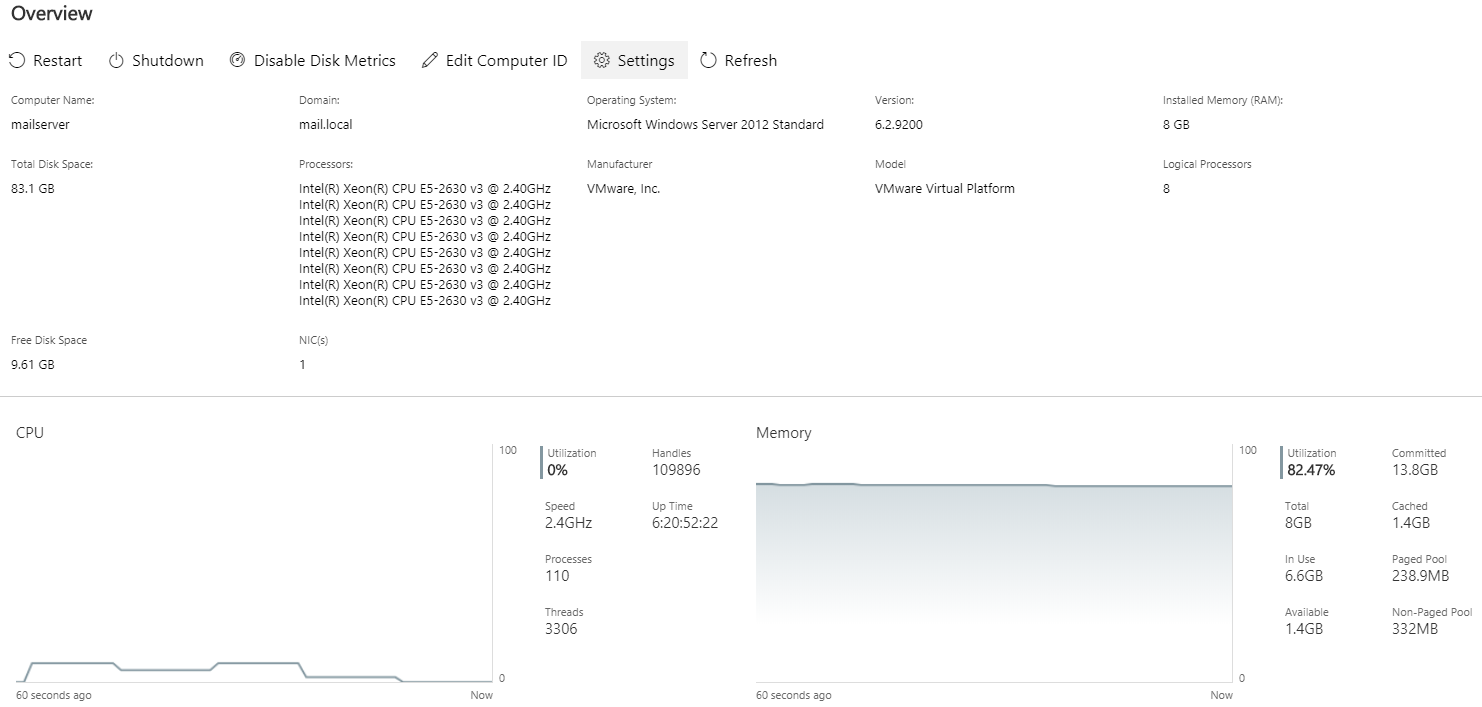
When server management page is open, Honolulu provides tools, with whom servers can be managed. Let’s take a quick look of them.
- Certificates – before, to manage certificates we had to open MMC, add the snap-in, connect to the needed computer, choose whenever we wanted to inspect devices or account cetificates and whatnot, no more hustling with that. Now everything can be accessed immediately, just pick the server and voila! Local computer and user certificates can be viewed both at the same time.
- Devices – devices installed in server can be seen here (very convinient when dealing with Server Core or HyperV hosts). However, devices themselves can only be disabled and some properties are shown.
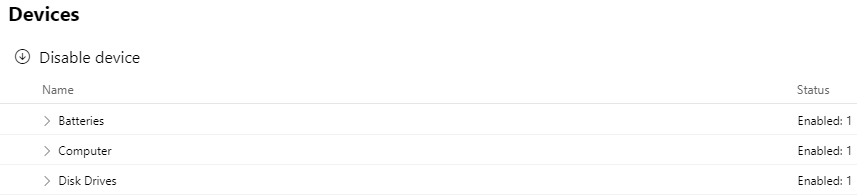
- Events – Identical to Event Viewer. Events are categorized and logs can be filtered, deleted or epxorted.
- Files – mini file expolorer in browser. Easy to browse attached volumes, download or upload files. Shares however cannot be accessed and rights cannot be changed.

- Firewall – includes the most vital firewall parts (changing firewall states in profiles, port opening).
- Local users and groups – place where local users can be edited, deleted or added, local groups can’t be edited. This menu is not accessible for domain controller.
- Network – allows to change physical ethernet adapter IPv4,6 properties.
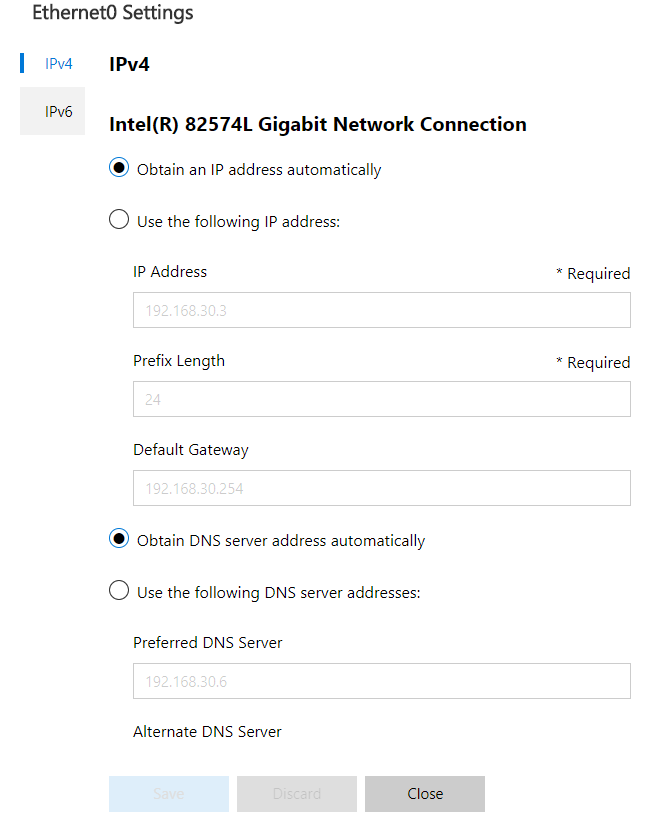
- Powershell – remote Powershell, useful when Honolulu functionality exceeds (for example it is not possible to specify source when installing Roles and Features, with Powershell such roles can be added (if CLI is your thing ofcourse))
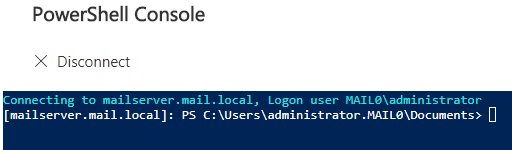
- Processes – Identical Task manager tool, provides operations with the tasks.
- Registry – nifty regedit tool, registry entries can be imported or exported.
- Remote Desktop – remote desktop in a browser. To use, remote desktop connections has to be allowed, luckily it can be right in Honolulu.
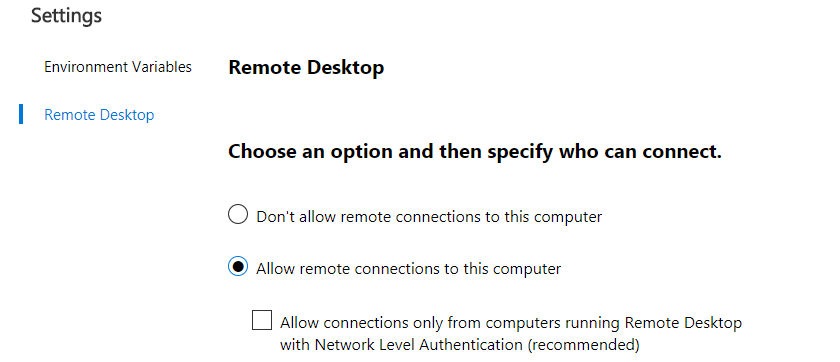
- Roles and Features – server functionality can be added here through Roles and features, it is possible to follow the installation process in top right notification tray.
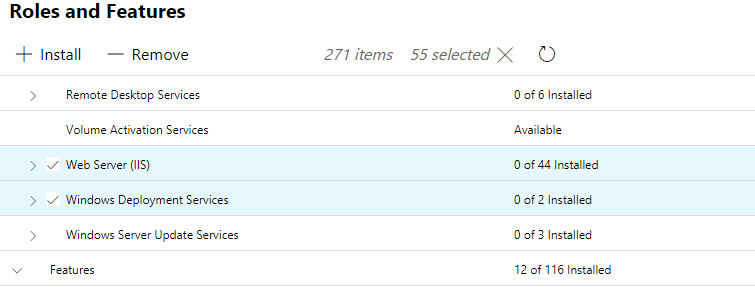
- Services – simplified interface for installed services in the server, basic standart features are available – start, stop, restart. Does not include advanced service control (like delayed starts).
- Storage – Files and storage services tool, possible to add VHDs, change volumes, initalize disk or to see shares that are made on the volume.
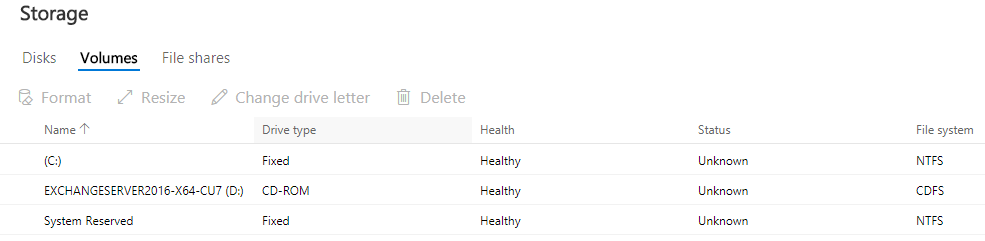
- Storage replica – to use this Storage replica role has to be added at first. This tool provides possibility to make storage replication accross servers or clusters – disaster recovery tool.
- Virtual machines – if the server has the HyperV role enable or server itself is a HyperV host, this tool allows to manage and create VMs on it (quite neat, great GUI tool for HyperV hosts). Overview page shows VM count, statuses and utilized resources.
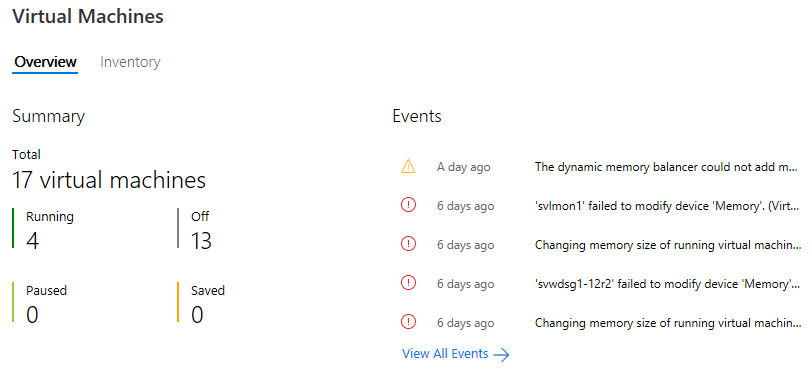
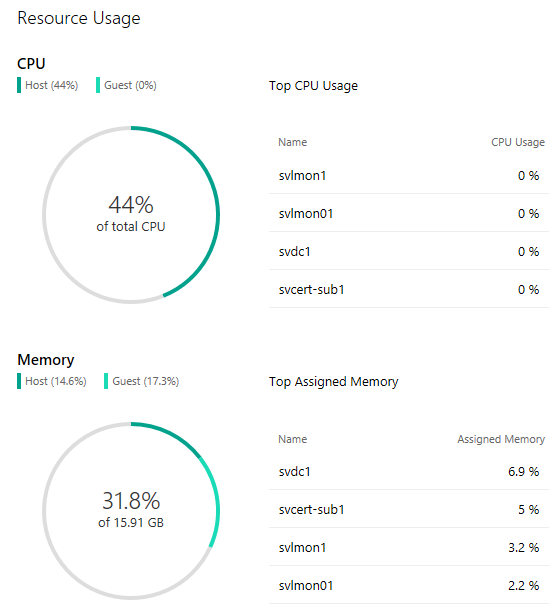
VM inventory window lists VMs themselves along with their used resources, time they’re running and more. As mentioned second ago from this window VMs can be created, modified or deleted. It has to be mentioned that VM can be edited only when it’s turned off.
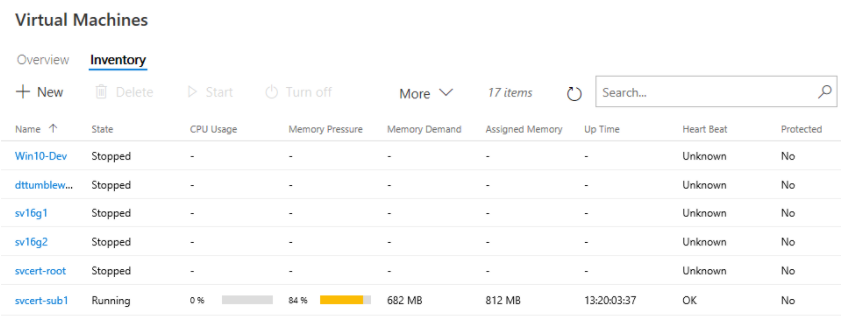
- Virtual Switches – Provides virtual switch editing.
- Windows Update – Self-explanatory, functionally identical to it’s desktop counterpart.
Speaking about additional functionality, Honolulu includes extensions, which basically are the tools we just touched. Unfortunately, for now, no extensions are available, however since Microsoft is building a SDK for Honolulu, third-party extensions soon might appear. Sounds promising.

If accidentally deleted, extensions can be installed back in place from Available Extensions tab.
Honolulu still is in the technical preview stage and that justifies missing features, sometimes a slow user interface and other bugs. But apart from that this tool provides capabiliy to manage all Windows Servers from a new, fresh web interface which is a nice change. Tasks that usually would take logging in, tool search, adding the console are now simplified and done in seconds. Everything (well, most stuff except for AD and DNS) ir right at your fingertips which is why Honolulu is so great. Unfortunately since it is only in development stage, due to bugs and errors, it’s not yet a production use solution. Apart from that this tool would be perfect for SMBs. It is nice when all the necessary tools are in a same place. In addition Honolulu can be put on-line by opening necessary ports, to access and manage infrastructure from every place in the world (VPN probably would be a safer solution). We can’t wait when Honolulu will be fully released so that everyone could implement this solution in their infrastructures. But for now administrators can get some hands-on expierence by clicking here. Definitely worth to take a look at it.