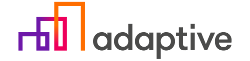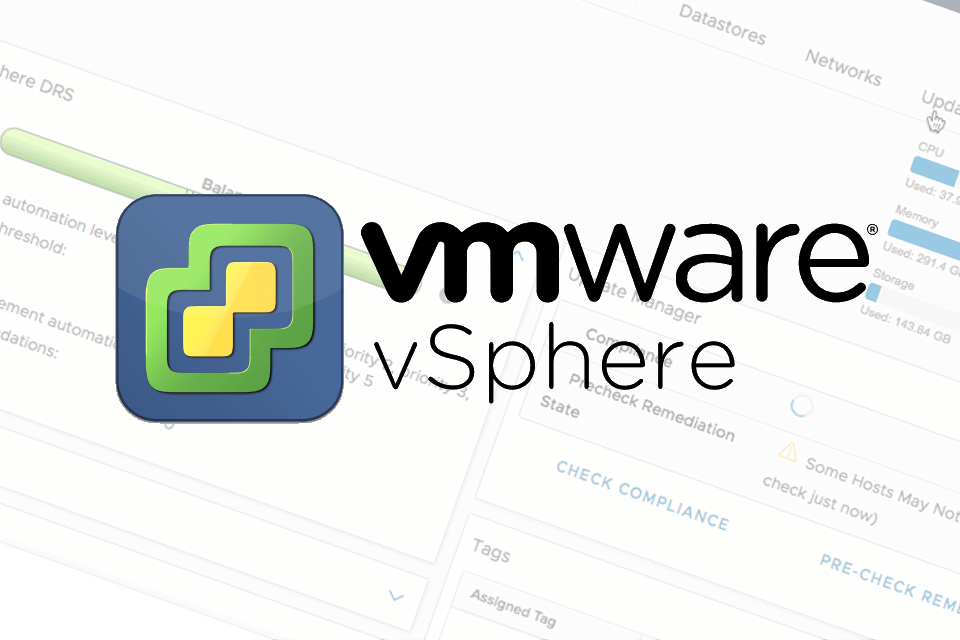VMware on April of this year released an update version 6.7 to their virtualization solutions including ESXi and vCSA. Some of the major improvements included:
- ESXi quick boot, which essentially allows to reboot ESXi without rebooting the server itself, saving time on hardware initialization;
- TPM 2.0 support;
- Backup scheduler that has been added to the vCSA;
- Improved vSphere client (HTML5) and lots of other improvements that can be found here.
If by looking at all the improvements you’ve decided to update the infrastructure or because it is that time again, we recommend to look into this post to know how to make this process successful. We’re going to look into the update and licensing process and mention a few things that should be noted.
Let’s start by imagining a simple infrastructure with a couple of ESXi hosts varying versions 5.5 – 6.6 and a vCSA server. Before update we’re going to make sure our machines support the newest versions of vSphere here, if that checks out we also recommend to check if there are any custom OEM installers for our server like it is for HPE or many other manufacturers.
When we got our machines ready, a question of – “Where to begin?” or “What should be updated first?” might come up. To address this question, here’s a little list on dos and don’ts:
- Do not update vCenter managed hosts above the version vCenter is running. Because, for example, vCenter 6.0 cannot manage ESXi 6.5, they’re not backwards compatible. In order for the update to be successful it is obligatory to update in the correct order, or else the connection between hosts and vCenter will fail. In short – update vCenter then ESXi hosts. Here’s a visual representation on how the update should take place:
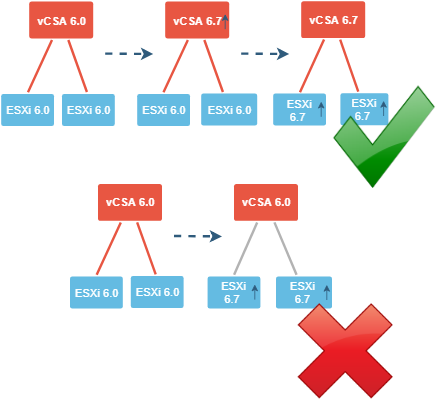
- It is not necessary to update vCenter in scenarios when hosts are having minor updates or when applying update which vCenter is able to manage, for example if vCenter is running version 6.5 it is possible to update hosts from version 5.5 all the way up to 6.5 without intervening the vCenter, the ESXi version cannot be too old or too new as stated before.
- Another thing that should be taken into account is vCenter 6.7 can no longer manage ESXi 5.5. So, in this case ESXi 5.5 should be updated to at least ESXi 6.0, and only after that vCenter can be updated in order to keep everything functional.
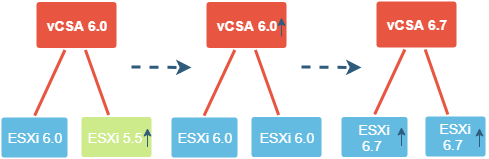
The full vCenter and ESXi host compatibility matrix can be found here.
Licensing
Another important thing to note which affects update process is licensing. After the update a 60-day evaluation license will be assigned to both hosts and vCSA. Some misunderstanding can be found here due to not being able to assign old licenses to some of the newly updated hosts, for example ESXi 5 to ESXi 6. The answer is that each and every major instance version requires its version specific key. In our environment only ESXi 5.5 host requires license upgrade as seen here. All other vCenter 6.0 and ESXi 6.0 host licenses are compatible and can be used to activate the upgraded 6.7 instances.
License upgrade can be done from the my.vmware.com portal in the Manage licenses section.
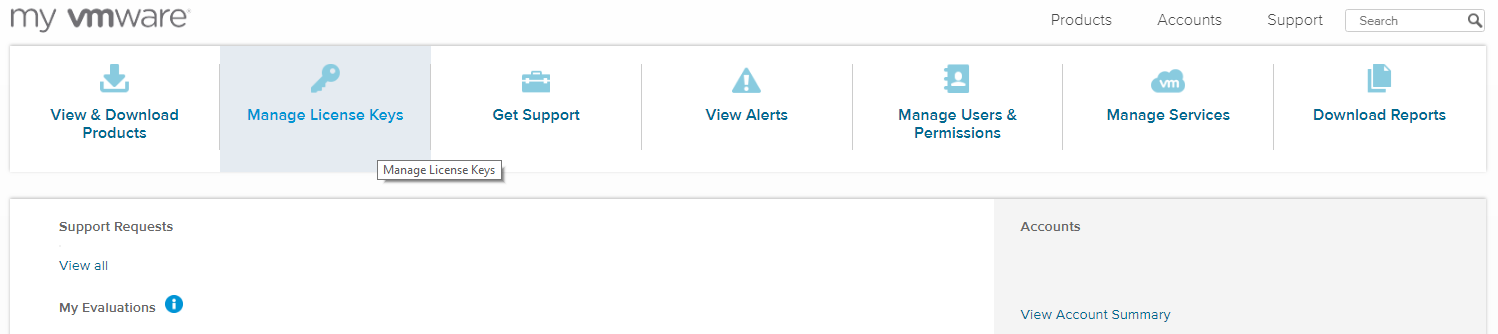
Then check the product you wish to upgrade and choose View Upgrade Options after that choose the right option for you.
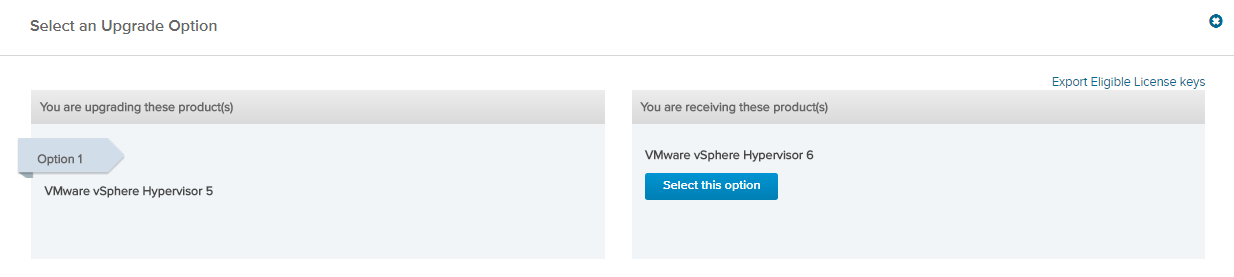
If needed, the licenses can be downgraded there as well, which is convenient. Here’s a simple video from VMware on how to upgrade licenses. After that the new keys can be assigned to the updated hosts through Manage – Licensing – Assign License. And that’s basically it, after these steps the infrastructure is now updated.
To conclude – TL:DR
- Almost forgot, before any type of upgrading, patching and so on, backup as well as testing for example in a lab is a must. No one wants to end up with a failed infrastructure. Maybe you would like to know the options of how to back up your hosts? (If so, feel free to leave us a message in the About Us section);
- Update vCenter first after that continue with the ESXi hosts;
- If ESXi hosts are being managed by the vCenter, don’t update them above the vCenter;
- It is no longer possible to manage ESXi 5.5 with vCenter 6.7.
- When updating, the license key for some instances needs to be upgraded as well
The procedure itself is pretty harmless and easy, but it is important to know the correct update order. We hope that this post will help administrators out there to better understand vSphere update and licensing process because it can be a little confusing, especially if you’re new to VMWare. In case of any questions feel free to contact us, we will be happy to help. Happy updating.